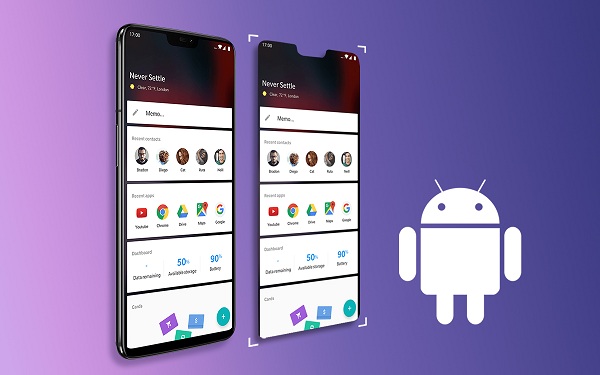IS YOUR LAPTOP BEGGING FOR A HARDWARE UPGRADE?
If your laptop is getting older and slower with time, then you must be thinking to replace it with a new one. But buying a new laptop can be a high expense, especially if you want a high-end laptop. A high-end laptop can burn a hole in your pocket. This article will help you to know if you can upgrade your laptop and make it faster and look better. Just think if your current device provides you the things which you need then why pay for the new one. Think about what can you do to get the peak performance of your device. Can you buy some extra RAM, hard-drive, SD card, and other things to enhance the performance? My Laptop is Working Sluggishly If you experience slower performance and lags while using multiple applications, then you should do various things to enhance the speed and multitasking of your PC. The primary hardware that is responsible for speed is the RAM. It can be upgraded according to the laptop’s compatibility. To know the maximum RAM capacity of your laptop, f...